Uploading photos from Apple Photos to SmugMug

Unfortunately, Apple Photos does not offer an easy way to upload your images directly to third party services or websites. Apple Photos also does not support dragging your images directly to an upload window in a web browser.
So, I am going to show you how to export your photos first and then upload them to SmugMug using your Web browser.
Exporting images from Apple Photos
Because Apple Photos does not allow dragging images to a web browser { any site, not only SmugMug }, we would need to export your images first from Apple Photos to a folder on your desktop.
Create a folder on your desktop and call it anything you like – for example PHOTO EXPORT → open Apple Photos → select images that you would like to export → click FILE → EXPORT → EXPORT PHOTOS → this will show an export menu – like this one:

Set your export preferences and hit the EXPORT button – this will open a new window where you will need to tell Apple Photos where it should export your images to – the folder that we have created at the beginning of this tutorial { PHOTO EXPORT in my case } and click the EXPORT button again.
Uploading Exported images to SmugMug
Once the exporting has finished, open a gallery/or create a new one on your SmugMug account → click the UPLOAD button → choose TO THIS GALLERY → the upload window will appear → open the folder where you have exported your images to → drag your exported photos from the folder to the uploader window.
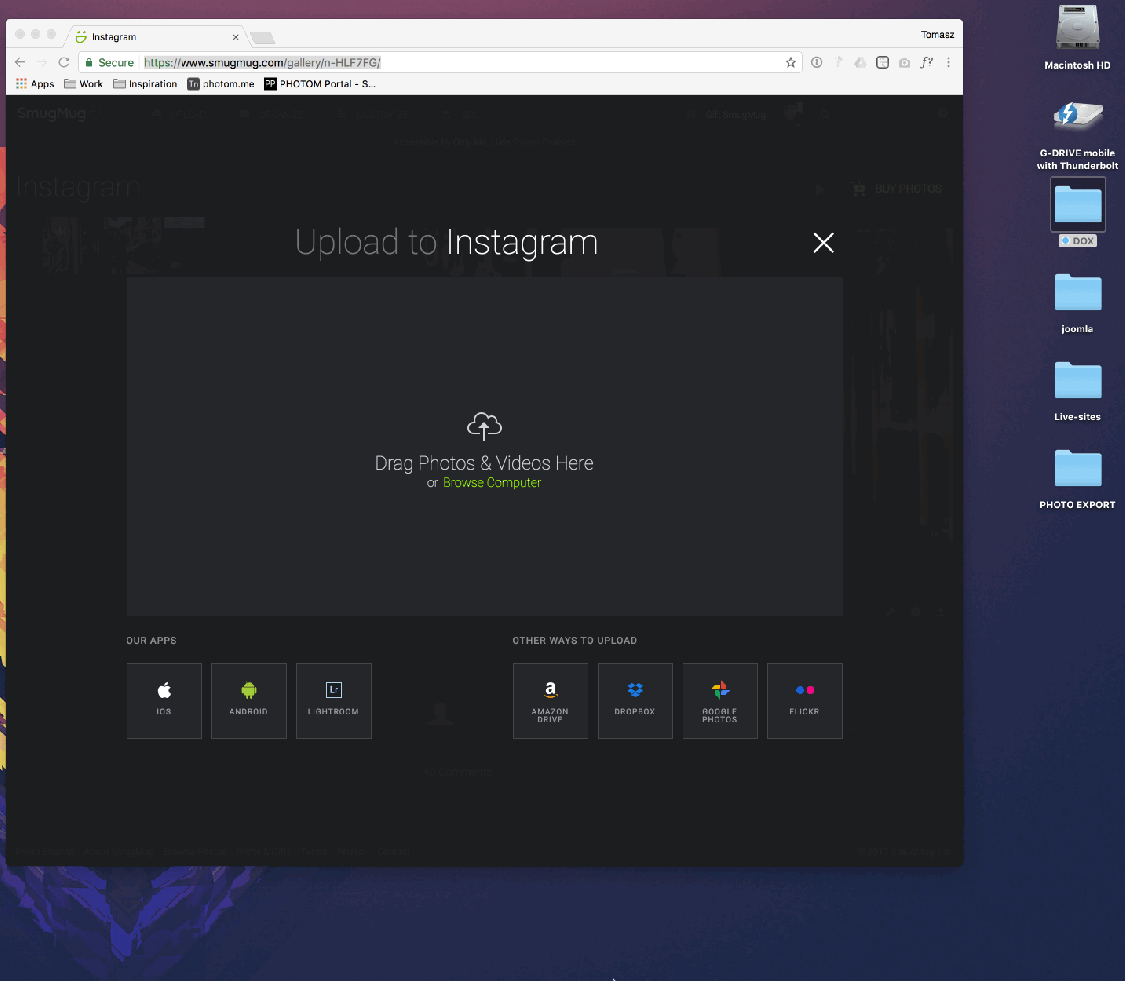
Related articles
Comment
Leave a Reply Cancel reply
This site uses Akismet to reduce spam. Learn how your comment data is processed.
Support me
I am writing this portal in my free time and I pay for it myself. So, if you want to support my work – use this button to buy me a coffee 🙂 Which will help towards the hosting costs of the portal.
Thank you. I will try this. I will let you know if it works for me.