Pointing a GoDaddy hosted domain to SmugMug – manually
SmugMug offers a great tool that can automatically setup your GoDaddy hosted domain – so you do not need to use the tutorial below – if the GoDaddy connector worked for you.
If, for some reason, the connector did not work for you – use this step-by-step tutorial to point your GoDaddy hosted domain to SmugMug.
In my tutorial I will be pointing my old domain lgbt-stories.org to my SmugMug account – just so that you can follow my instructions in this tutorial.
Setting up GoDaddy
Log in to your GoDaddy account → click on your name in the upper-right corner of GoDaddy’s homepage → choose MY PRODUCTS → this will list all the products that you have on your GoDaddy account.
Find a domain that you would like to point to SmugMug and click the DNS button:

Setting up CNAME record
Once you click the DNS button, you will see a new page with multiple records:
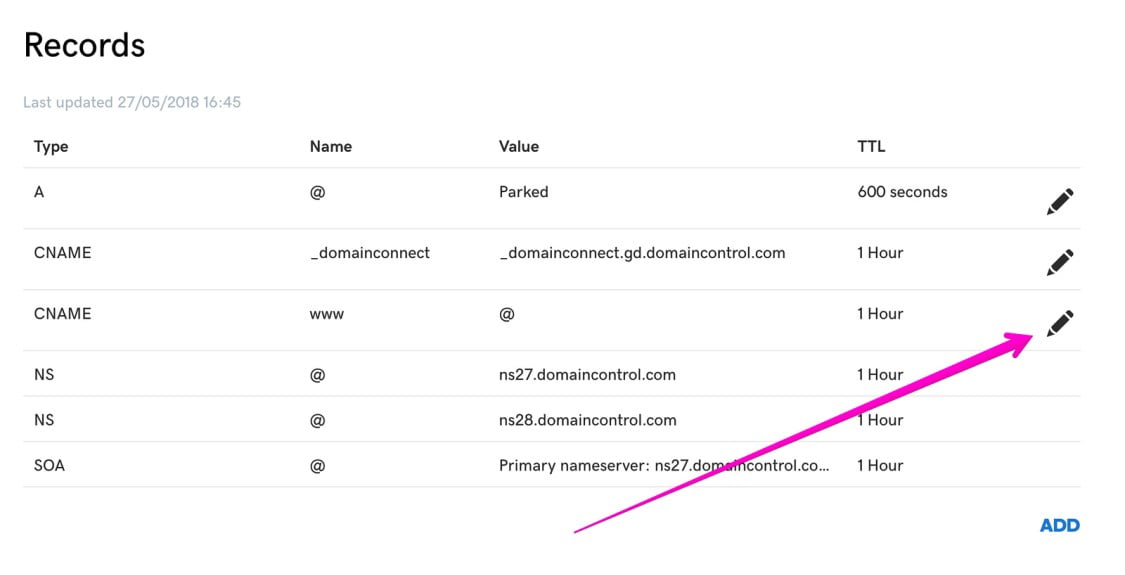
You can ignore all of the records that you are seeing, except the www CNAME record – click on the PEN icon as on my above screenshot and now, we will point this record to domains.smugmug.com

Make sure that you point your domain exactly to ‘domains.smugmug.com’ and not your SmugMug website address.
Click the SAVE button.
This is how your edited CNAME record should look like:

Setting up DOMAIN FORWARDING
In order for your domain to work with and without the www at the beginning of the URL of your site – we will need to setup a domain forwarding.
On the same page where you have set up the CNAME record, scroll down to a section which says FORWARDING:

Click the ADD button and fill your boxes like this:

Forward To should be set to https:// and replace www.yourdomain.com with your own domain in my case I have entered www.lgbt-stories.org
Forward type: PERMANENT (301)
Settings: FORWARD ONLY
Tick the bottom option: UPDATE MY NAMESERVERS AND DNS SETTINGS TO SUPPORT THIS CHANGE.
Click SAVE.
Setting up SmugMug
Log in to your SmugMug account → open ACCOUNT SETTINGS → ACCOUNT → CUSTOM DOMAIN enter your custom domain address including ‘www’ at the beginning of the link:

Click the SAVE & EXIT button and that is it – your domain is now pointing to your SmugMug account.
TIP!
It may take up to 72 hours for your GoDaddy domain change to propagate. So, if you see an error message when adding the custom domain to SmugMug – don’t worry, it just means that you need to give this a little bit more time { up to 72 hours }.
Related articles
Comment
Leave a Reply Cancel reply
This site uses Akismet to reduce spam. Learn how your comment data is processed.
Support me
I am writing this portal in my free time and I pay for it myself. So, if you want to support my work – use this button to buy me a coffee 🙂 Which will help towards the hosting costs of the portal.
Hi Tom
Your precise and accurate assistance in transferring my domain has been an immeasurable help to me. Thank you for your patience and for the prompt responses to my mails.
Karen
I am glad I could help :}
Hi Tomasz,
These are certainly the best step-by-step directions I have seen for adding a custom domain to my SmugMug account. I have been using my original SmugMug URL for many years. If I add a custom domain, will the SmugMug domain (myname.smugmug.com) still work? Thanks for any insight you may have on this issue.
Hey John,
Thank you for your kind words about this tutorial :}
Yes, your smugmug.com address will always work – even though you have a custom domain attached to your SmugMug account.
Thank You!